Spark Driver App: How to Use It [A Guide for New Drivers]


Bestreferraldriver is supported by its audience. We write our articles independently but we may earn affiliate commissions when you use links on this page.
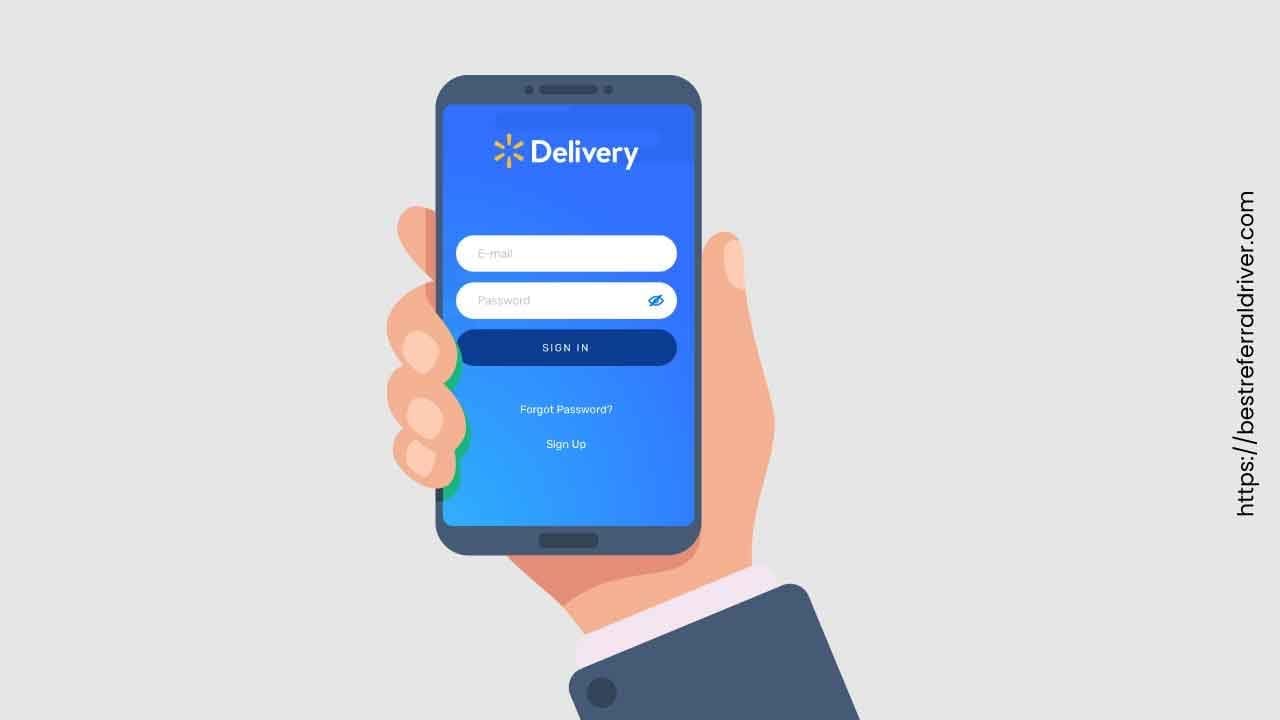
If you're a new driver, using the Spark Driver App can be a little confusing. In this guide, we'll provide step-by-step instructions on how to download the app. We will walk you through how to use the app and provide some tips for getting started. The Spark Driver App is a great way to keep track of your delivering activities and earnings. It's also a great way to connect with other drivers in your area!
The Spark Driver App, just like the Amazon Flex app, is an essential tool for drivers. The free mobile app is the platform that independent contractors on the Spark delivery platform use to manage and complete their delivery orders, as well as their earnings.
One of the core concepts of the Spark delivery driver app is that it helps you find and accept delivery requests, track your earnings. You can also use the app to manage your account and settings.
This mobile app is a must-have for anybody looking to make money delivering orders from Walmart.
Here's how to get started.
Before you can use the app you have to set up a Spark driver account. You'll need to provide some basic information about yourself and your vehicle. Take a look at our step by step application process tutorial.
Once you created your driver account you'll need to download the Spark Driver App. You can find it in the App Store or on Google Play.
This application requires iOS 13.0 or later and it is compatible with iPhone and iPod Touch.
The application requires Android 6.0 and up. To download the app on an Android phone, follow our step by step tutorial.
If you have experience using other apps that allow you to make money, navigating the Walmart Spark driver app should be a breeze for you.
If you are unsure, we have detailed each menu, how to access them, what their purpose is, and set you on the right path for learning how to use the app to its full potential. If you have any questions, please let us know by sending us an email.
The spark now button on the Spark driver app is a feature that lets you start your shift with just a few taps. Once you've clocked in, simply tap the spark now button and your vehicle will be ready to go.
You can also use the spark now button to end your shift. When you're done driving, just tap the button and your vehicle will be returned to its parking spot.
The Spark now button is a great way to get started on your shift without having to worry about clocking in or out. So, whether you're starting or ending your shift, the spark now button is a great way to get things done with just a few taps.
The three dot menu "More" button on the button of the Spark driver app provides access to a variety of features and options including:
Whether you're looking for information on earnings or ways to save time, the three dot menu "More" button is a helpful resource.
There are six stages involved in the delivery service process for Walmart Spark.
Next, you'll need to define your delivery zone. This is the area where you're willing to accept delivery requests. You can set your delivery zone by drawing a circle on the map or entering a city or ZIP code.
Once you've defined your delivery zone, you can start accepting delivery requests. To do this, simply tap the "Accept" button when a request pops up.
Before accepting the request Walmart will provide you with some information that will help you determining whether an order would be profitable or not for you including:
As a reminder on the Spark platform there are three main types of orders that Walmart Sparks can choose to fulfill - Curbside, Express, and Dotcom.
Curbside orders are picked up in a designated loading area of the Walmart parking lot and are typically for grocery items. A Walmart employee will load your vehicle. Customers can pre tip on curbside orders.
Express deliveries are for customers who want their order within two hours or less. In the app, express orders are indicated by a blue lightning bolt.
You have to go inside the store to collect Express orders. Pre tips are available on these orders.
Dotcom orders are items purchased from Walmart.com, like cleaning supplies and other general items. Dotcom orders are unattended, meaning you can drop off the item without contacting the customer. Customers don’t have the option to pre tip on Dotcom orders, so they aren’t the preferred order type for many Sparks.
Some delivery drivers are unhappy with the fact that they cannot choose to only receive delivery requests for specific types of services, such as curbside pickups, in-store pickups, or shopping orders. For example, if you only want in-store pickups, you cannot choose to receive only those delivery requests.
You will receive the delivery requests for all of the Walmart Stores in your area, and there is no way to choose to mute the other stores if there are multiple stores in your delivery zone. If your delivery zone includes multiple stores, you will receive those requests.
Once you've accepted a request, you'll see the following information:
To get to the pickup location, just slide the “Start Trip” button and follow the directions in the app. For pick up orders follow the Walmart pickup signs and wait in any “Pickup Parking spot”.
When you arrive, confirm the arrival and the number of your parking spot.
Then, wait for the associate to load the order into your vehicle, scan the barcode on the order. At this point slide the “Start Delivery” button and head to the drop-off destination.
You will receive the directions to the customer's home if you tap the arrow button on the navigation button. Nevertheless, you are at liberty to select the navigation app that works best for you by entering the customer's address manually.
When you arrive at the drop-off destination, call or text the customer to let them know you're there. Then, unload their order and tap the "Complete Drop-off" button in the app.
At this point you just have to use the app to take a picture of the delivery order.
That's it! You've successfully completed a delivery using the Spark Driver App. Congratulations!
Once you've delivered the order, you'll see your earnings in the app. You can track your earnings over time to see how much you're making with each delivery.
The Spark Driver App is a great tool to use when you want to make extra money. However, there are a few common issues that users have encountered.
If you run into any problems or error messages while using the app, in this troubleshooting guide we will cover common problems with the Spark driver app and how to fix them.
Anyone who has ever used a delivery app knows the frustration of trying to login only to be met with an error message.
For the Spark driving app, this is a common problem that can be caused by a number of factors. One possibility is that there may be an issue with your wifi mobile data connection.
Another is that the driver app is not working due to some app outages. Using Downdetector is the most reliable method for determining whether or not the app is currently down.
Regardless of the cause, there are a few things you can try to get the app to login successfully.
First, restart your phone and try again. If that doesn't work, try uninstalling and reinstalling the app. You can also try clearing your cache and cookies. If none of these solutions work, you may need to contact customer support for help.
Some delivery drivers reported receiving an error message on the app when they discovered their account had been deactivated .
Lastly, some users have reported that the app has crashed or froze while they were using it, and that they are not notified of new offers. If you encounter any of these issues, there are a few troubleshooting steps that you can try.
You can view your total earnings for the current pay period in the app. To do this, go to the ‘Earnings’ section and tap on the ‘Total’ tab. Your total earnings will be displayed here, as well as a breakdown of your earnings from each individual delivery. If you have any questions about your earnings, or if you think there’s been a mistake, you can contact our support team who will be happy to help.
The Spark driver app does not track mileage. However, the Spark driver app does track your location and routes. This information is used to provide you with turn-by-turn directions, as well as to help you complete your deliveries.
As an independent contractor you should always track your mileage to reduce your taxable income.
The Spark Driver App is an excellent way to earn money for side hustlers. By following the tips we’ve outlined in this guide, you can be on your way to becoming a safe and confident driver.
Congratulations on making the decision to start driving! Remember that practice makes perfect, so get behind the wheel as often as possible. And if you ever have any questions or concerns, don’t hesitate to reach out to us. We’re always happy to help our community of drivers stay safe and informed. Thanks for reading!
We provide the best resources and information for the major ridesharing, bike sharing, kids sharing and delivery companies. Best UberEats Invite Code, Lyft driver Promo code and Postmates Referral code.
Is Turo Worth it and Profitable
Turo Pros & Cons
Guide to Doordash Online Ordering System
Doordash Storefront