How To Add A Stop On Uber? (The Full Guide With Tutorial)


Bestreferraldriver is supported by its audience. We write our articles independently but we may earn affiliate commissions when you use links on this page.
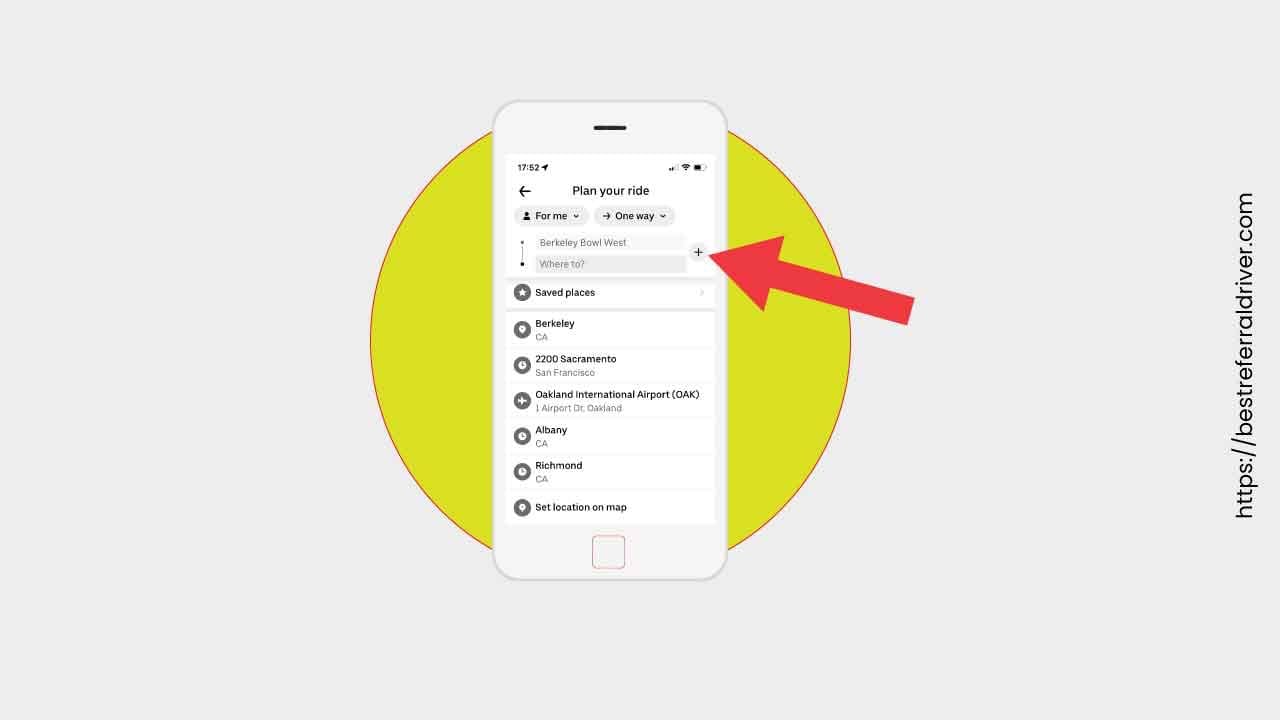
Looking to add a stop on your Uber ride? Then you have come to the right place! With this guide, you will learn all the steps necessary to make sure you change your route if needed. From explaining what is meant when adding an extra location during transit, to outlining how many stops are allowed - we have it all covered here for you. We’ll show you clear screenshots of how each platform looks and functions so that as soon as your driver calls or arrives, you can quickly add a stop with no confusion at all. Whether you need a quick grocery run or another pick-up spot, using our step-by-step tutorial will guarantee that rideshare experience goes smoothly!
QUICK ANSWER
To add multiple stops on Uber:
KEY SECTIONS
Adding multiple stop(s) onto your Uber route is easy—simply follow these steps:
To begin your journey with Uber, you will need to launch the Uber app on your iphone, android mobile device or tablet. Once opened, you will be prompted to enter your desired pick-up location and drop-off address. Entering these locations is simple – just type in the address or drag the markers on the map to adjust accordingly. You can also type in the names of landmarks or businesses if they are more convenient for you.
Next, you will want to add any extra stops that may be included along your route by tapping “+1 Stop” located in the lower right corner of the screen. If you want to add more than one extra stop, tap “+1 Stop” again until all desired destinations have been entered. Alternatively, if you only need one additional stop then enter its address in the box that appears after tapping the “+1 Stop” button and enter your final destination.
You can add, change or remove a stop to your trip.
After entering your pickup and drop-off addresses, you will need to select a vehicle type best suited for your needs. In this case, we will select “ UberX” as our vehicle type. This is a great option for short trips due to its affordability and size – it fits up to four passengers. If you have a lot of luggage you should select Uber XL. If you are looking for a luxury experience, select Uber Black
Before completing your request for an Uber ride, you will need to provide payment information (if required). This is where debit/credit card can come in handy as it ensures quick transaction time with minimum hassle!
To add a payment method simply click on ‘Add Payment Method’ located at the bottom of the screen which will direct you towards the payment page where details need to be entered accordingly - once done click ‘Add Now’ and continue onwards towards the next step.
When all steps above have been followed correctly, it's time to confirm the request now by clicking 'Request Now' found in the bottom right corner of screen! Doing so initiates booking process which upon successful completion assigns driver to customer's account - customer receives notification informing them such driver has been assigned and their estimated time of arrival at given address; customer can also track their drivers progress through various methods provided through Uber app itself such as 'Maps' & 'Driver Info'. Once the Uber driver arrives at the customer's chosen destination the journey is complete!
👀 Related Article: Can You Order an Uber for Someone Else
Once the Uber ride has already begun, you may find the need to add a stop or change your current destination. To do this, open up the trip in progress inside your Uber app and tap the black icon with the word "Uber" on it. This will open up Uber into the ride in progress. From here you can tap the bar at the bottom of your screen to pull that section open. Below the box containing driver details, you'll see another box listing several other options – including one for the current destination.
Just below that is a button labeled “Add or Change” which will allow you to add an additional stop during your journey, as well as modify your final destination if needed. When you select this option, a new window will pop up which includes both your current location and final destination — along with any stops in between — and a plus symbol next to each entry.
To add another stop along your route, simply tap on the plus icon next to either of your existing destinations. Then type in where you would like to go and confirm it by selecting “Done” at the top right corner of the screen when finished. Underneath each individual stop, there will be an orange timer-like shape indicating how long it should take until reaching that particular point (with a maximum wait time of 3 minutes). Once complete, read through all informational areas at the bottom of your screen before tapping “Confirm” to save any changes made during your trip.
Keep in mind that adding additional stops cost more than sticking to just one destination — so make sure you double-check all costs before finalizing anything! Finally, if for some reason you want to cancel your entire trip altogether (rather than just changing destinations), press “Cancel Trip” from within this same window and follow instructions accordingly from thereon out.
👀 Related Article: Uber Round Trip
There are many reasons why someone might need to add a stop on their Uber ride:
One common reason why people might need to add a stop on their Uber ride is if they need to do some errands or drop off something at another destination before continuing their trip. This could include bringing groceries from the store, dropping off documents at an office, or even just stopping by someone’s house to drop off a package. If a person needs to complete multiple tasks in one trip, adding a stop on their Uber ride can be much more efficient and cost-effective than having to book two separate trips.
Another reason why people may need to add a stop on their Uber ride is if they are sharing the car with someone who needs to reach another destination before them. Rather than having two people book separate rides — which would incur additional charges — it makes sense for both parties to book one ride and split the cost. In this case, as long as both destinations aren't too far out of the way, adding a stop along the route should not significantly increase the fare.
💡 PRO TIP: if you plan on spending some time in between stops — either shopping or sightseeing — then this is not the right option for you. The wait time between the stops should not exceed 3 minutes.
Adding a stop on Uber can be a great way to save time, money, and stress when it comes to traveling. The ability to add stops or multiple destination points gives passengers the chance to customize their journey, allowing them to make the most out of their ride. This feature can also benefit drivers by enabling them to increase their earning potential and provide greater flexibility.
The first and foremost benefit for passengers is the convenience factor associated with adding stops on an Uber ride. Instead of having to wait in between two rides or hailing multiple vehicles for different destinations, riders can simply select an additional stop or destination point through the app and continue with their journey uninterrupted. This increases overall efficiency as well as saving time and effort from both rider and driver perspectives, allowing the driver to pick up multiple fares in one trip while providing a quicker, more efficient service for those in need of transport.
Another key advantage is that it increases the cost-efficiency of rides by giving passengers the option of splitting the cost of the ride between multiple riders – making it much more affordable if they are traveling in groups or need to visit multiple places along their route. An added bonus is that passengers can also get discounts on longer trips since drivers can take advantage of surge pricing during peak times. In addition, riders also have the freedom to decide how many stops they want along their route – giving them more control over time and budget constraints while simplifying the logistics of planning long-distance trips.
For Uber drivers, adding stops on Uber offers several advantages as well – most notably increased earning potential due to higher demand for multi-stop rides. It also provides them with access to higher fares during peak periods or events that may require transportation services with stops at multiple locations within a short period of time. This type of service has led many professional drivers around the globe towards long distance trips as well as increased earnings per hour - resulting in sustained income flow for them regardless of local passenger availability or surge pricing levels.
Adding a stop to your Uber ride is an easy way to make sure your trip goes as smoothly as possible. Here are some tips to get the most out of this useful feature:
You should always double check the routes you're taking before you add a stop on Uber. This will help ensure that the route and timing are sensible and that it lines up with the total estimated time for your trip (which can be found under "Ride Details" when selecting your destination).
Before adding a stop, make sure you understand Uber’s policy on them – different cities have different regulations that vary from place to place and sometimes require additional fees or wait times for riders who request stops during their journey. Check out your local city's policies before requesting one!
If for some reason you need to adjust one of your stops, don't worry – Uber allows riders to modify their trips on-the-go with just a few taps on their app's screen! Just head over to "My Trips" and tap the option "Change Destination".
Sometimes we need to make more than just one stop during our rides – luckily, Uber has us covered there too! They allow riders to add several stops at once by tapping the plus sign at the bottom right corner of their app's screen, which brings up another window where they can enter all of their destinations at once!
Adding a stop on Uber can be an incredibly helpful tool if used properly - following these tips will help ensure that riders get where they need to go safely and efficiently! Have fun exploring all that Uber has to offer - happy riding!
No, you cannot add a stop to a scheduled Uber. This is because the idea behind scheduling an Uber ride is that it should be as direct and efficient as possible. Adding a stop would mean that the route would be less efficient and take longer, which could result in higher costs for both rider and driver.
As such, if you need to make a stop while on your way to your destination, it’s best to book two separate trips instead of one. This is likely cheaper than risking cancellation fees or disrupting the efficiency of your journey by seeking approval from your driver for an additional stop. In addition, since you’d be paying for two trips separately anyway, scheduling two Uber rides will also ensure there’s no confusion over who pays what when making multiple stops – something that can happen if booking just one ride with multiple stops.
The answer is both yes and no. You can always ask your Uber driver to make a stop for food, but they usually cannot accept due to company policy or liability concerns. This means that it’s best to plan ahead and add a stop on your ride before you start the trip so that the driver knows in advance where you would like to go. If you do manage to get an Uber driver who is willing to make a stop, it’s important to remember to leave them a tip for the extra work they had to do.
You can now easily add a stop on your next uber ride by following the steps above. By doing this you will save time and money. Remember to always be safety conscious when using Uber or any other ridesharing service.
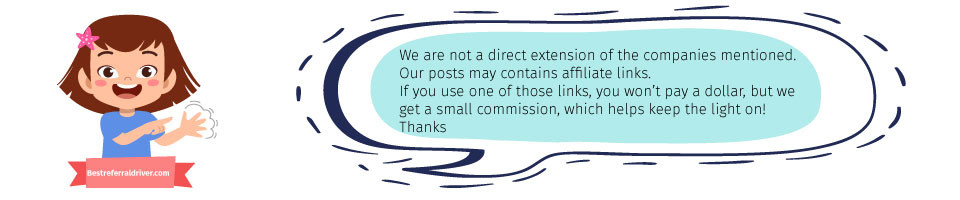
We provide the best resources and information for the major ridesharing, bike sharing, kids sharing and delivery companies. Best Lyft driver Promo code and Postmates Referral code. Sign up at 100% working and they will give you the best sign up bonus at any given time.
How to Lock an Electric Scooter and 5 Best Locks
E-Scooter Locks