Is the Spark Driver App Down? [Causes and Fixes]


Bestreferraldriver is supported by its audience. We write our articles independently but we may earn affiliate commissions when you use links on this page.
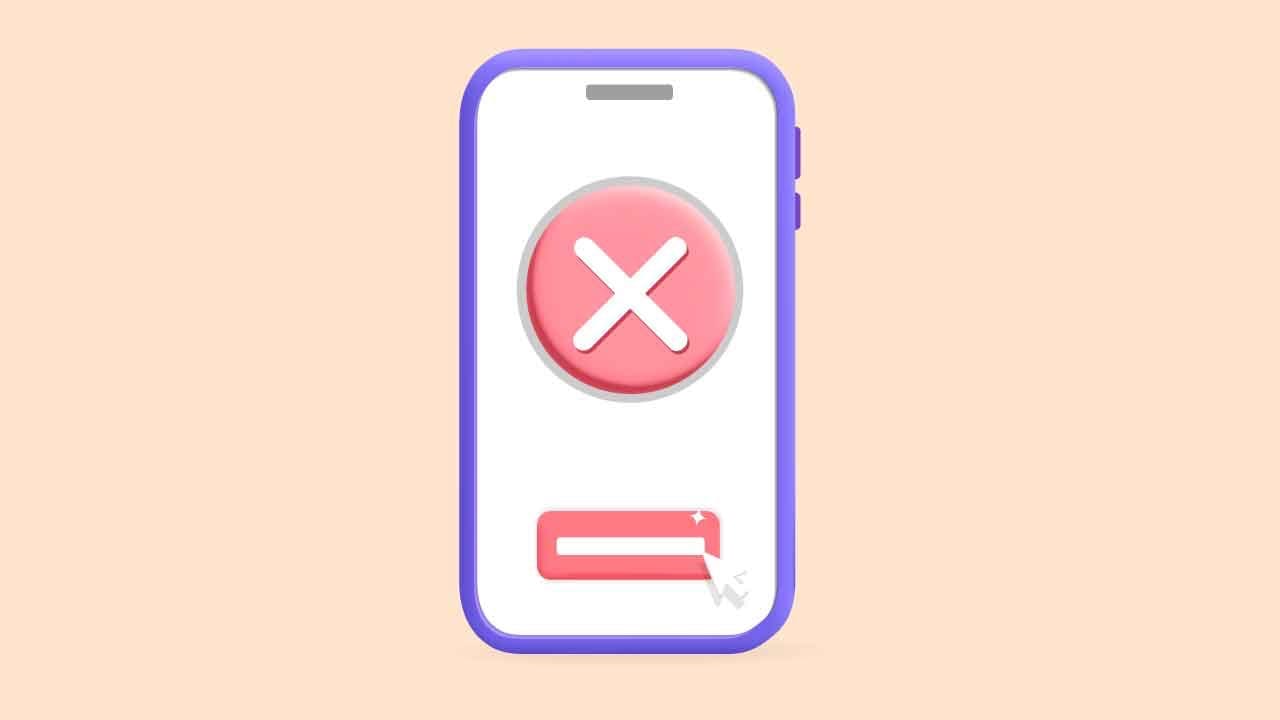
Are you a Spark delivery driver who's been experiencing problems with the app on your phone? You're not alone! Being an independent courier is a great way to earn money in your spare time. However, what happens if you can't access your main tool - the driver app?
In this blog post, we'll take a look at the causes behind recent outages in the Spark Driver app and offer solutions that will help you get back up and running quickly. We'll also discuss how you can avoid these disruptions in the future and focus on keeping your customers satisfied. Read on for more details - we've got you covered!
In recent times, some Spark delivery drivers have encountered various issues while using the driver app. These problems include the app not functioning properly, displaying orders waiting but not showing any information on the screen, app crashes, freezing in the middle of an order, or even encountering a white screen issue. It seems that these difficulties could be attributed to app outages or server downtime.
To determine if the problem is widespread or specific to an individual's device, it is recommended to check reliable sources such as DownStatus, DownDetector, or community forums like Reddit. These platforms often provide insights from other users who may be experiencing similar issues. Additionally, clearing the app cache or force stopping the app might help resolve certain problems.
However, it is essential to bear in mind that the information provided is based on user reports and may not accurately reflect the current status of the Spark Driver app. Therefore, for the most up-to-date and accurate information regarding service disruptions or technical issues, it is advisable to refer to official sources such as the app's website or contact their customer support.
At Bestreferraldriver we are a community of gig workers. In this blog section, we will explore some of the common Walmart Spark Driver app issues faced by delivery drivers and provide troubleshooting steps to help overcome these challenges.
Related Article: How Much Do Walmart Spark Delivery Drivers Make
When facing persistent issues with the Spark Driver app, advanced troubleshooting techniques can often help resolve the problem. The following are advanced troubleshooting techniques that may help you resolve persistent issues with the driver app
Clearing app data and reinstalling the driver app can be an effective solution when facing persistent issues. This process helps ensure that any corrupted data or temporary files causing conflicts are removed, allowing for a fresh start.
Clearing the app data can resolve common issues such as app crashes, freezing, or unresponsiveness. However, please note that this action will also reset any personalized settings or preferences within the app.
After clearing the app data, return to the app store on your device (Google Play Store for Android or Apple App Store for iOS).
Reinstalling the app ensures that you have the latest version with all necessary updates. It can resolve issues related to outdated app versions or corrupted installation files.
If clearing app data and reinstalling the app does not resolve the issue, it is recommended to reach out to the app's customer support team for specialized assistance. Customer support can provide guidance and troubleshooting steps tailored to your specific problem.
Before contacting support, gather relevant information about the issue you are facing. This includes details such as error messages, screenshots, device model, operating system version, and any recent changes made to your device or app settings. Having this information ready will help support agents understand and address your concern more efficiently.
When reaching out to customer support, it is essential to remain patient and provide all necessary details. Support agents may require additional information or steps to diagnose the problem accurately. Cooperating with them will help expedite the troubleshooting process.
Remember, while these techniques are effective in resolving common issues, there may be instances where the problem lies outside the scope of user troubleshooting. In such cases, having multiple gigs can serve as a backup plan and ensure that you can continue working even if one particular gig or app encounters problems.
Furthermore, having multiple gigs at once reduces the dependency on a single gig platform. If one app is facing issues or is temporarily unavailable or if you get deactivated, you can rely on your other gigs to keep working and generating income. This flexibility provides peace of mind and ensures that you are not solely reliant on a single source of income.
👀 Related Article: Apps Like Spark Driver
One of the best practices for preventing Spark Driver app issues is to regularly update the app to the latest version. Developers frequently release updates to address bugs, improve stability, and introduce new features. By keeping your app updated, you ensure that you benefit from bug fixes and performance enhancements, reducing the likelihood of encountering app-related problems.
Maintaining your devices properly can significantly help in preventing Spark Driver app issues. Keep your devices clean and free from dust and debris that can affect their performance. Additionally, regularly update the operating system on your device to the latest version available. Operating system updates often include important security patches and performance optimizations that can have a positive impact on the app's functionality. It's also recommended to periodically clear the cache and temporary files of the app to remove any accumulated data that may cause conflicts or slow down the app's performance.
A stable and reliable internet connection is crucial for smooth app operation. Ensure that you are connected to a reliable network before using the Spark Driver app. If possible, connect to a Wi-Fi network instead of relying solely on cellular data, as Wi-Fi connections tend to offer better stability. In case of intermittent or weak network signals, consider enabling the offline mode feature within the app, if available. This allows you to continue working offline and sync the data later when you have a more stable connection.
Troubleshooting common Spark Driver app issues can significantly improve delivery drivers' experience and enhance overall performance. By following the troubleshooting steps outlined in this guide, you can quickly diagnose and resolve issues, minimizing disruptions and improving efficiency. It is important to stay updated with the latest app versions and maintain device hygiene for a smooth delivery process. Remember to reach out to customer support for personalized assistance when needed. With effective troubleshooting techniques and proactive measures, you can tackle Spark Driver app issues efficiently, ensuring seamless delivery operations.
TRENDING